 QVehicle QVehicle
1. Record and smartly organize ECO-analysis report.
a. Instantly view individual driving performance in star level and trend chart (Single staff)
QVehicle gives an individual summary of your driving behavior (Idle, Non-efficiency speed, Acceleration, Braking, Over Speed and Stability) by Star Rating and Fuel consumption in percentage & mileage. Best Star rating is 6 stars, and below 4 stars means poor fuel efficiency. You also can see the trend of individual driving behavior with six periods from trend chart.
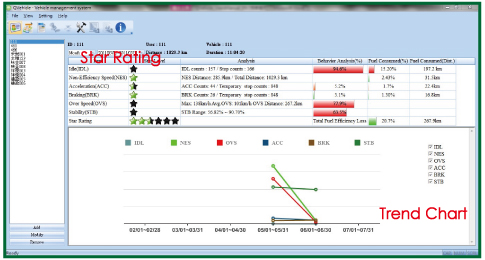
b. View Staff rating to find out best and worst employee’s driving behavior (All staff)
Staff Rating shows the list of all users’ rating with Driving behavior percentage by weekly, monthly or seasonal basis.
The bar chart below illustrates all users’ rating by selective item (Idle, Over Speed, Acceleration, Braking and Stability).
And you can switch to view Staff Rating in Fuel consumption percentage as well.
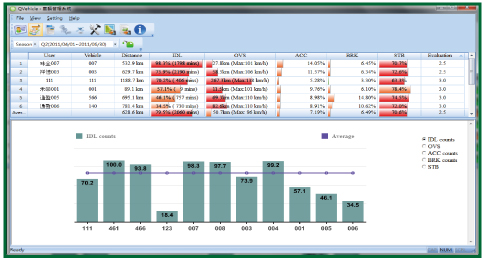
c. Flexible setting criteria to view analysis report conveniently
Vehicle report View shows the trip data and summary by filter function with Time interval (day, week, month or season), User or Vehicle. Given the fleet manager flexible options to review the vehicle report. And you can view report analysis either in driving behavior percentage or Fuel consumption percentage.
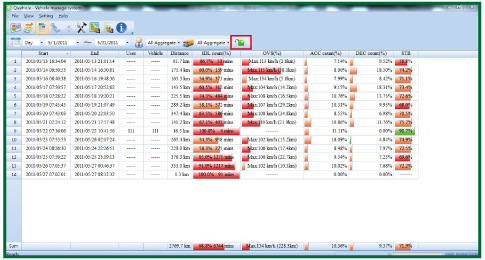
d. Precisely find out where and when to happen non-efficient driving behavior in Detail view
Six kinds of driving behavior analysis (Idle, Non-Efficiency Speed, Over Speed, Acceleration, Braking, and Stability) will guide you to precisely improve your driving habits. Each detail view will show where and when to cause non-efficient driving in Google Map as well as chart table.
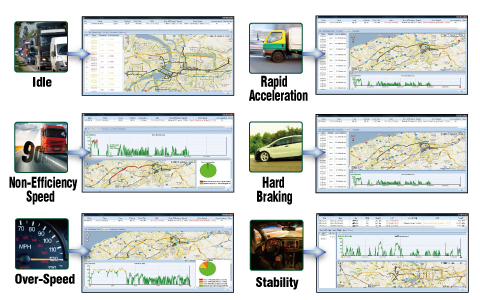
2. Easy to configure ECO-System and fuel efficiency setting.
a. Configure GPS ECO-System by QVehicle to adjust ECO-Beep alarm
There are Four(4)types of ECO Beep Alarm setting containing Idle(IDL), Over Speed(OVS), Acceleration(ACC), and Braking(BRK) Beep Alarm.
-Idle Beep Alarm (Set the Idle time period Lasted)
-OVS Beep Alarm (Set Over speed limit and last time)
-ACC Beep Alarm (3 Acceleration Level setting - weak/normal/tight)
-BRK Beep Alarm (3 Braking Level setting - weak/normal/tight)
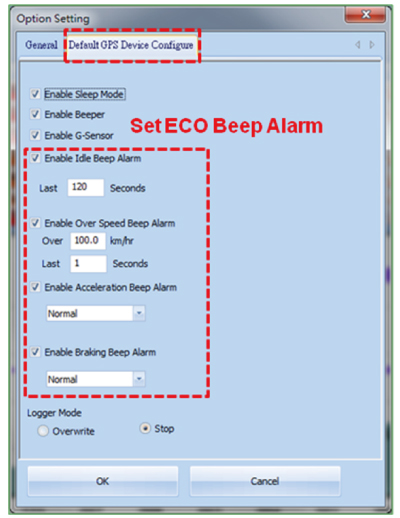
b. Set Fuel efficiency level per requirement or corporation rules
You can change the fuel efficiency level to show different calculating result in QVehicle report. The tighter level you set, the higher fuel-efficiency you save.
- Fuel Efficiency setting
-Idle (Including 2 Levels and calculate Idle according to Level 1)
-Over Speed (Including 5 Levels and calculate OVS according to Level 1)
-Acceleration (Including 3 levels-Weak/Normal/Tight)
-Braking (Including 3 levels-Weak/Normal/Tight)
- General setting
- Set your Time Zone, Unit and Language
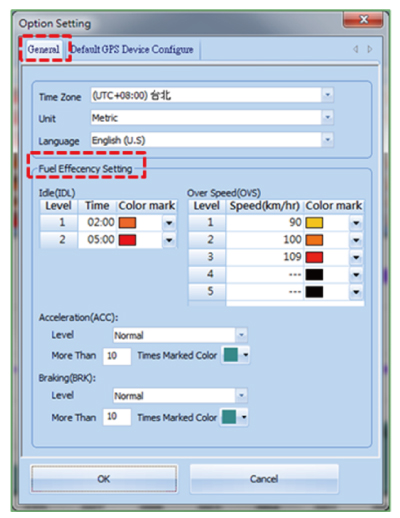
c. Simple steps to create New User or Vehicle easily
QVehicle is a vehicle managing software to support multi-user and multi-vehicle driving data analysis. Fleet manager can create new employee or vehicle by inputting ID, User Name, and Vehicle number.
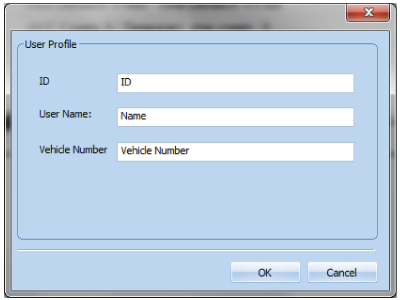
3. Support Data Export function to export report and tracks.
The supporting format is CSV file format for Report export; and CSV, KML, NMEA and GPX file format for Track export.
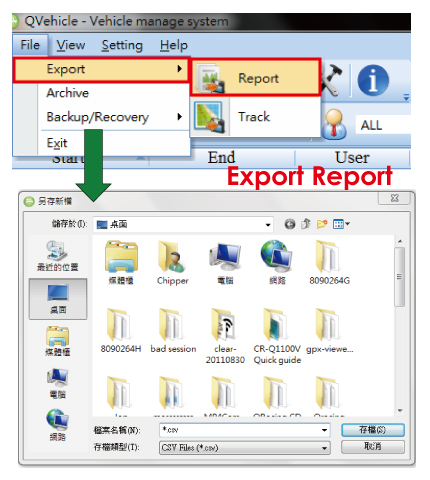
4.Support Data Backup, Restore and Archive.
- Backup data
For data security, suggest to backup your data monthly.
- Restore data
Support to restore the backup data.
- Archive data
If system accumulate too many data, it might cause data access time lag. We suggest to archive data quarterly or yearly according to data volume. Those Archived data is able to review but it’s read only.
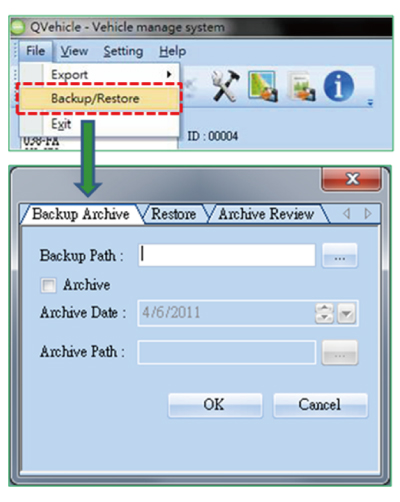
|
|